
Getting Started
A quick overview of how to mount, setup and configure our solution.
In the box
- OccuHub
- OccuLight
- QR code for provisioning

OccuHub
1. Mount and connect devices
Positioning and mounting- Mount Occulight and Occuhub at their designated locations. Ensure they are mounted securely.
- Mount the hub either in the ceiling or on the wall.
- Mount Occulight outside the room, either vertically or horizontally. We recommend using an angled ethernet cable

2. Check device indicators
If the light and hub has been paired from before, Occulight will flash red twice during boot-up.

3. Configuring
- Locate the Occuhub wifi network
- On your phone or computer -> search for available wifi networks.
- Look for a wifi hotspot named Occuhub_XXXXXXX where the last section is the serial number of the device.
- Select and connect to wifi
- connect to the wifi network and wait for the connection to be established.
- Once connected, a configuration page will automatically appear. (if the configuration page doesn't open up. go to http://192.168.4.1 )
- Select wifi for the device
- On the configuration page, choose your desired Wi-Fi network and enter the password.
- Click save to finalize the setup.
- A message appears confirming that the device is connecting to the new wi-fi network.
- The device will now reboot and connect to the new network.
- Once connected to wifi, the device will download and update to the latest software version.
3. Configuring
- Either scan the QR code on the box or go to https://app.occulights.com/inventory/{mac address of hub}
- Click on provison to cloud.
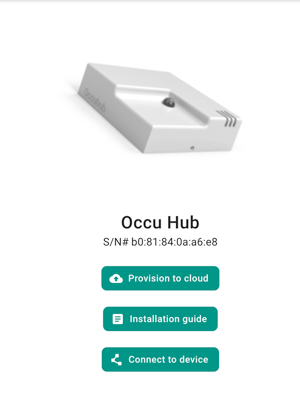
5. Claim device
- Give the device a name.
- Select or create a room from the drop down menu
- Click on claim.
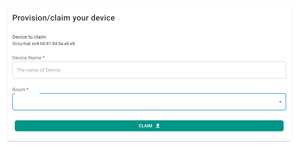
6. Device Configuration
Navigate to Rooms and find your newly created device. Click on the id to access the rooms details page. Perform setting adjustments for holdtime and add your light. Adding the Occulight is done by clicking the + icon, input the mac address of the light, found on the box.
